Port Forwarding sets up public services on your network such as web servers, FTP servers, e-mail servers, or other specialized Internet applications. When users send this type of request to your network via the Internet, the router will forward these requests to the appropriate computer.
How to port forward?

To port forward, simply follow the following instructions:
- Navigate to the Control Panel > System and Security > Windows Firewall
- Select Advanced settings and highlight Inbound Rules in the left pane
- Right-click Inbound Rules and select New Rule
- Select the Port option, then click Next
- Add the protocol (TCP or UDP) and the port number into the next text field and click Next
- Select Allow the connection in the next window and hit Next
- Select the network type according to your needs and click Next
- Name the rule the way you prefer and click Finish
Your ports have now been opened. However, bear in mind ports 80, 443 and 25 are blocked by default. To port forward these ports, make sure to contact us first so we can unblock them for you.